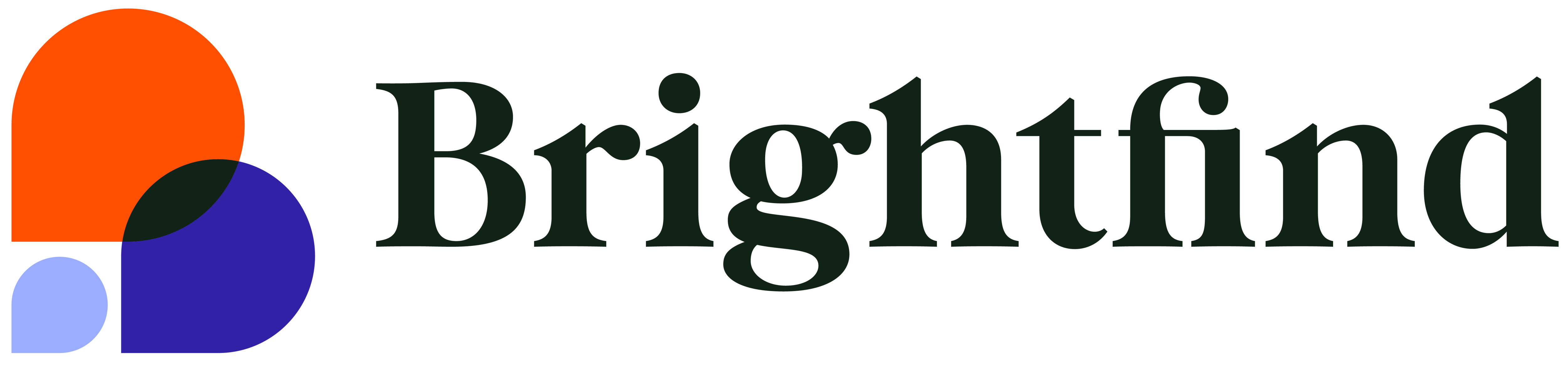A quick way to figure out whether you are currently using the older Google Analytics tracking script or the most recent Universal Analytics is to examine the tracking script itself. You can find this script in two places: your Google Analytics account and the source on one of your site's pages.
To locate the Tracking Code in your Google Analytics account:
- Login to your Google Analytics account with your appropriate credentials.
- If you cannot view the “Tracking Info” section, you may not have the proper permissions. Ask your analytics Administrator to provide you access to this area.
/Imported_Blog_Media/GA_blog1-4.png?width=625&name=GA_blog1-4.png)
- After logging in, navigate to the site that you intend to review.
- After selecting the desired site, a dashboard, similar to the following, will appear.
/Imported_Blog_Media/GA_blog2-4.png?width=625&name=GA_blog2-4.png)
- From this dashboard, navigate to the “Admin” section in the top level navigation and a new window, similar to the following, will appear.
/Imported_Blog_Media/GA_blog3-2.png?width=625&name=GA_blog3-2.png)
- After you navigate to the “Admin” section:
- Under the “Property” column, select the option for “Tracking Info.”
- Then select the drop down option for “Tracking Co
/Imported_Blog_Media/GA_blog4-Feb-15-2024-02-31-54-2328-PM.png?width=636&name=GA_blog4-Feb-15-2024-02-31-54-2328-PM.png)
- After you select the “Tracking Code” option, a new window appears. In this window you can identify the text box that holds the tracking code (<script>) that you have implemented on your site.
- When viewing the script itself, notice the verbiage that comes before the “.js” reference
- The old Google Analytics tracking code uses – ga.js
- When viewing the script itself, notice the verbiage that comes before the “.js” reference
/Imported_Blog_Media/GA_blog5-1.png?width=628&name=GA_blog5-1.png)
- The new Universal Analytics tracking code uses – analytics.js
/Imported_Blog_Media/GA_blog6-Feb-15-2024-02-31-55-9318-PM.png?width=649&name=GA_blog6-Feb-15-2024-02-31-55-9318-PM.png)
To locate the Tracking Code by viewing your source code:
- Navigate to a page on your website where you are currently using Google Analytics.
- Right click on the page and select the option to “View page source”
- Select “View page source” – look for a reference to either “ga.js”, identifying the old Google Analytics tracking code or a reference to “analytics.js”, identifying the new Universal Analytics.
- Tip: When viewing the “Source code page”, pressing “Ctrl F” to open up a search box (where you can type in either “.js” reference) is a faster way to locate either “.js” reference.
After determining your Tracking Code version:
- If you are currently using the older Google Analytics tracking, upgrade your account to leverage the new Universal Analytics without losing any of your old data or having to change any of your account settings.
- Discover how and why upgrading your account is in your businesses best interest by clicking the link below.
- If you are currently using the new Universal Analytics…GREAT! Now let’s get started with implementing Google Tag Manager.