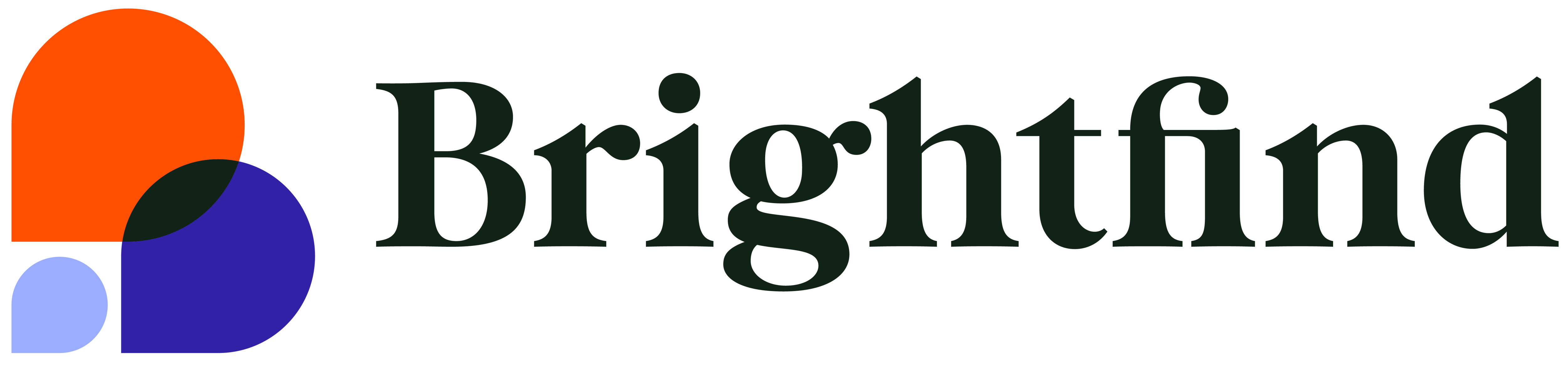So, you’ve made the smart decision to leverage Google Tag Manager for all of your Google Analytics tracking needs …That’s GREAT!
After you have taken the necessary steps to create your new Google Tag Manager (GTM) account, the best way to begin is to actually link that GTM account to the appropriate Google Analytics account. You can do this by creating the “Click Listener” Tag.
The “Click Listener” tag will automatically capture all of your site visitors’ page views and allow the site administrator to report on all of the out-of-the-box metrics that Google Analytics reporting provides. This data will be the basis for all reporting moving forward.
To learn how to implement the “Click Listener” tag, proceed through the following steps.
- Login to your Google Tag Manager account and select the appropriate Container name.
- Create a new "Tag"

- Update the "Tag" fields as follows:
- Tag Name: Click Listener
- Choose Product: Google Analytics
- Choose a Tag Type: Universal Analytics
- Tracking ID: Enter your Universal Analytics ID here
- Track Type: Page View
- Fire On: All Pages

After you click "Save", your Tag dashboard appears. As a finishing touch, you must "Publish" your work to ensure that it is applied to your site.

... And that's it! You're done!