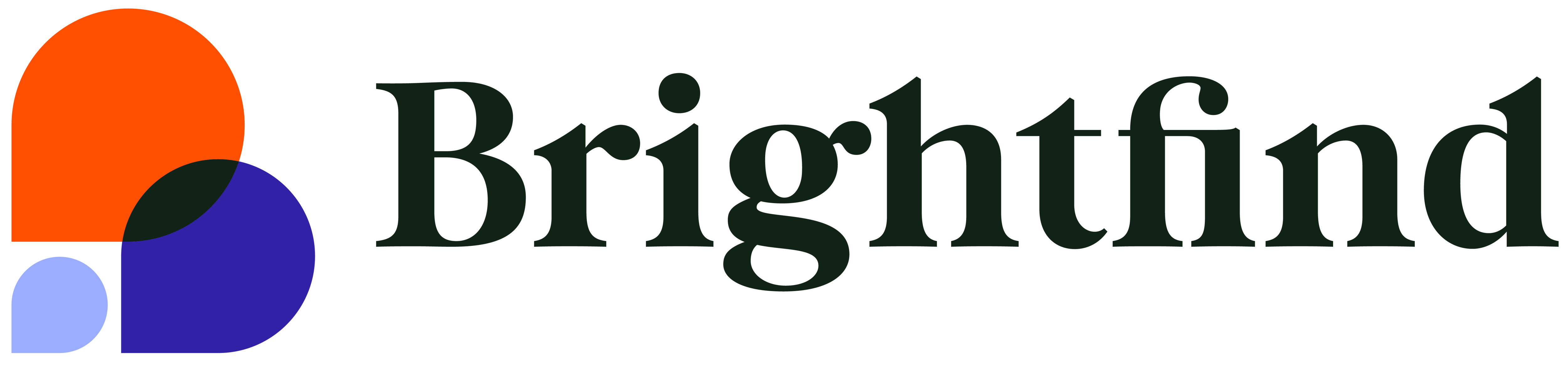Database cleanup and optimization are essential tasks for maintaining the performance and stability of a WordPress site. Over time, your WordPress database can become cluttered with old and unused data, such as spam comments, post revisions, and expired transients. This can slow down your site, increase the size of your database, and even lead to crashes and errors.
Cleaning and optimizing your WordPress database is crucial for preserving storage space, enhancing site performance, improving user experience, increasing conversions, and tightening security. In short, it's a wise investment that can pay off in many ways.
In this blog post, we'll explore why database cleanup and optimization are crucial for the health of your WordPress site and provide you with some tips and tools to make the process as easy and effective as possible.
How to Assess the Health of Your WordPress Database
Assessing the health of your WordPress database is the first step in cleaning and optimizing it. As you may know, the WordPress database is the backbone of your site, storing all of your posts, pages, comments, and other content. It makes your site dynamic and functional, providing the structure and organization needed to deliver content to your visitors. However, over time, your database can become cluttered with old and unused data, slowing down your site and even leading to errors and crashes.
To assess the health of your WordPress database, you'll need to access and review it using WordPress tools and plugins. One of the easiest ways to do this is by using a plugin, like WP-Optimize or WP-Sweep, which offers comprehensive database cleaning and optimization features. Once you've installed and activated the plugin of your choice, you'll be able to review your database and identify data and elements that are necessary versus unnecessary.
Necessary data includes all the content that makes up your site, such as posts, pages, comments, and media files. This content should be preserved, as it makes your site valuable to your visitors.
On the other hand, unnecessary data can include spam comments, post revisions, expired transients, and unused plugins and themes. These elements take up space in your database and can significantly slow down your site.
Steps to Clean Up Your WordPress Database
Now that you understand why cleaning up your WordPress database is essential, let's dive into the steps you can take to optimize your site's performance and keep your database running smoothly.
1. Always start with a backup.
Before you begin cleaning up your WordPress database, starting with a backup of your files and your database is crucial. This will ensure that you have a copy of your site in case anything goes wrong during the cleanup process. Most respectable hosts, like WP Engine, offer scheduled and on-demand backups without needing additional plugins. Leveraging this feature minimizes the number of plugins, which can often be key contributors to performance and conflict issues.
2. Audit admin and users.
Removing unused admin accounts is an important step in cleaning up your WordPress database for security purposes. Admin accounts have the highest level of permissions, giving them unrestricted access to all areas of the site. Unused admin accounts can pose a security risk and should be regularly reviewed and deleted to keep your site secure.
3. Delete unnecessary plugins and themes.
Deleting unnecessary plugins and themes is another critical step in cleaning your WordPress database. Like unused admin accounts, unused plugins and themes can take up valuable space in your database and slow down your site's performance. To delete them, log in to your WordPress dashboard, navigate to the Plugins and Themes sections, and delete any that are no longer in use. Just be careful to keep at least one default WordPress theme in your database, like Twenty Twenty-Three, to use for troubleshooting theme conflicts. If you’re unsure whether some plugins and themes are still in use, it’s best to deactivate them and keep them installed until you’re certain they’re unnecessary.
4. Remove spam and unapproved comments.
Spam comments are unsolicited comments maliciously posted by bots and can contain malicious links or content. By removing these and unapproved comments, you'll improve your site's speed, security, and SEO.
5. Optimize media files.
Media files, such as images and videos, can be a significant source of bloat in your database, as they tend to be large files that take up a lot of space. To optimize your media files, you can use a plugin like Smush or Imagify, which automatically compress and resize your images to reduce their file size. You can also manually optimize your media files by using an image editing tool to resize and compress your images before uploading them to your WordPress site.
6. Clean up page and post revisions and drafts.
If you’re like many WordPress users, you probably create and review a lot of content over time. While this is often overlooked, these elements can take up valuable space in your database and slow down your site's performance. You can clean up this section of your database by using the same plugins recommended above, WP-Sweep and WP-Optimize, or by limiting the number of revisions that are stored on your database. The latter is executed by making edits to the wp-config.php file or utilizing a plugin like WP Revisions Control.
7. Optimize database tables to improve query performance.
In WordPress, data is stored in database tables, and these tables can sometimes become fragmented or cluttered due to regular operations like adding, updating, or deleting content. Optimizing database tables using a plugin or the “Optimize Tables” function in phpMyAdmin enhances query performance by reorganizing and cleaning up data. It reduces inefficiencies, making it faster for the server to retrieve information when a user visits your site.
Best Practices for Maintaining a Clean and Optimized WordPress Database
Maintaining a clean and optimized WordPress database enhances website performance and ensures a seamless user experience. Set your association up for success by adhering to the following best practices.
- Implement routine cleanup schedules. Don’t wait for your site to slow down before deciding to clean it up. Save the database cleanup checklist above and implement it as often as possible (we recommend at least once per quarter).
- Optimize regularly. Improved website performance, enhanced user experience, and better SEO rankings are all possible with regular optimization. Work with your team to schedule routine optimization check-ins or leverage services like Brightfind 360Pro, where a dedicated digital strategist provides monthly optimization recommendations.
- Educate team members on the importance of database maintenance. Consider hosting a training session to educate employees about the impact of database clutter on site performance and the importance of regular cleanups. Provide documentation clearly outlining the steps team members should take for routine maintenance.
- Test website speed and performance after a cleanup. Utilize tools like Google PageSpeed Insights or GTmetrix to assess website speed and performance regularly and following a cleanup. Consider setting benchmarks to ensure your site continues to meet standards after each cleanup.
Don’t Let a Cluttered WordPress Database Slow Your Association Down
Your WordPress database is the backbone of your website. If it’s streamlined with only necessary data, it operates more efficiently and enhances your site’s speed, functionality, and UX. Therefore, it's vital to prioritize routine database cleanup and optimization to keep your database in top-notch condition. Act now using these tips or contact our team for WordPress and maintenance support.